Quickstart tutorial 1 – Getting started
This tutorial will get you started from scratch to a working script. We will assume you have installed Trisul and Web Trisul. You do not need to install LUA because it is embedded into the Trisul Probe.
Hello World
Lets get started with a simple “hello world” example. We will run the script first, see its output, and then start exploring it.
-
Get hello.lua and put it in the plugins directory
- Download the sample hello.lua script and save it in the lua scripts directory
/usr/local/lib/trisul-probe/plugins/luaSample run shown below
cd /usr/local/lib/trisul-probe/plugins/lua
wget https://raw.githubusercontent.com/trisulnsm/trisul-scripts/master/lua/tutorial/tutorial1/hello.lua
- Download the sample hello.lua script and save it in the lua scripts directory
-
Run Trisul over a PCAP file
- Now lets run Trisul over a sample PCAP file. Use your own or download a sample PCAP from tutorial.pcap
- Run the trisulctl_probe CLI tool command ‘testbench’ which will run your scripts in a single threaded mode attached to your terminal. See Development Environment Sample run shown below
cd /tmp
wget https://github.com/trisulnsm/trisul-scripts/raw/master/lua/tutorial/tutorial1/tutorial.pcap?raw=true -O tutorial.pcap
trisulctl_probe testbench run tutorial.pcap
-
Output
- Here is the output you will see as Trisul discovers and loads all the lua scripts including your hello.lua
# trisulctl_probe testbench run Test.pcap
Trisul Test Bench : run your LUA scripts in a test environement
✓ domain0 up and running
✓ domain node hub0 ready
Replacing image with
/usr/local/bin/trisul -nodemon /usr/local/etc/trisul-probe/domain0/probe0/context_debug0/trisulProbeConfig.xml -mode offline -in Test.pcap
Onload – hello world
Onunload – bye
Onload – hello world
Onunload – bye
- Here is the output you will see as Trisul discovers and loads all the lua scripts including your hello.lua
Congratulations! You have just run your first LUA script on Trisul
Exploring hello.lua
The script hello.lua looks like this
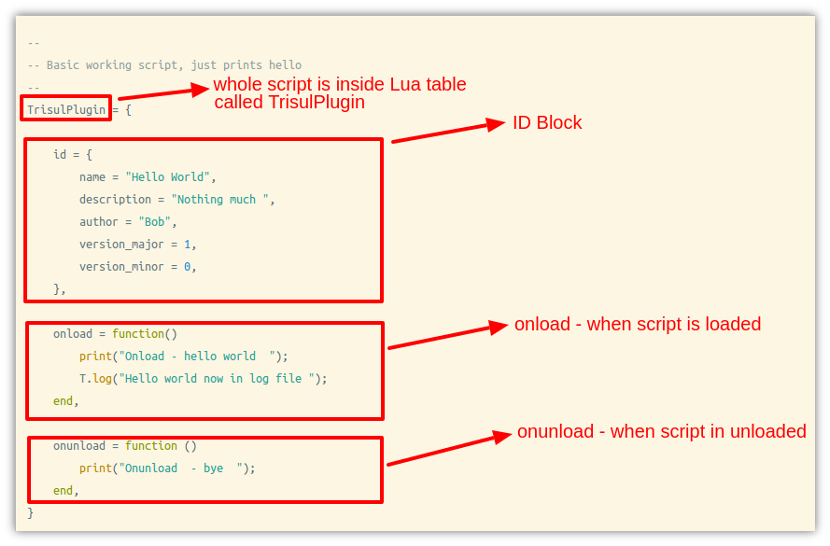
Note the following six points.
- The main elements are the LUA table
TrisulPlugintheidblock and theonloadandonunloadfunctions - The entire plugin is inside a LUA table called “TrisulPlugin”
TrisulPlugin = { ..} - The LUA table id contains info about the script
- The
onloadandonunloadfunctions are called by the engine when the script is load/unloaded - Within the onload and onunload function you can access a global called T
- The global T exposes several methods like
T.logto interact with Trisul
That is the model of the Trisul LUA API, your script will be called at various times depending on the type of script.
Why is the script loading so many times ?
You may have noticed that the print messages appear multiple times.
Onload - hello world
Onunload - bye
Onload - hello world
Onload - hello world
Onunload - bye
Onunload - byeThe Trisul engine can spin up multiple instances of your LUA script depending on the threading setup. It can also load and unload during the probing/discovery process. This brings us to one of the big rules of LUA scripting with Trisul. Your script can be loaded and unloaded many times and multiple instances of your script might be running at the same time.
Running in normal mode
The tutorial used the ‘development’ mode to run the script. You can also run it normally using the following methods
# option 1: to start listening to live traffic
trisulctl_probe start context default
# option 2: to import pcap
trisulctl_probe importpcap /home/npl/BigPcap.pcap
# option 3: to run from command line with a terminal attached
trisulctl_probe start context default@hub0
trisul -nodemon /usr/local/etc/trisul-probe/domain0/probe0/context0/trisulProbeConfig.xml -mode offline -in Test.pcap
When running in normal mode,
- your
print()statements will be redirected to a log file - your scripts will be loaded in a multithreaded environment
- the backend data will be saved
Using print and logs
You can use the print(..) function in LUA in order to debug your script. The following rules apply
- If running with the
-nodemonoption, Trisul runs in the foreground and all the print(..) messages appear on stdout - If running with the
-demonoption, Trisul overwrites the LUAprint(..)function with its own. So you print messages show up in the log files with a DEBUG level.
The log files are generally found in /usr/local/var/log/trisul-probe ; the output from your LUA script show up in these files just like the messages from the Trisul core engine. Log messages from each script are automatically prefixed with the script name. So the following
Mon Mar 31 12:52:33 2014.882121 INFO [hello.lua] Hello world now in log file
Mon Mar 31 12:52:33 2014.882121 INFO [m.lua] From simplecounter demo This allows you to grep for hello.lua to only see messages from your script.
Development tips
Some useful tips for development.
- Switch to single threaded mode
- Use a PCAP file to develop your script instead of live traffic
- Run over the PCAPs with
-nodemonmode to output LUAprint(..)statements on the console
Next steps
Congrats! You have written your first LUA script, although it doesnt do much. Lets move on to the next Tutorial : How to write a simplecounter