2.11. Installing a new License
This section describes how you can install a new License File to replace the default Free 3-day rolling window license.
2.11.1 Introduction to Trisul Licensing
Trisul Network Analytics licenses are :
- Perpetual
- Need one license per physical node
- Tied to a machine ID
License types are :
- Free 3-Day License : this is the default license that does not expire but only gives you a 3-day window of history
- Production License : depends on the number of active internal endpoints in your Home Network space
- Small Business : 500 simultaneously active Internal IPs
- Medium : 2000 simultaneously active Internal IPs
- Unlimited : As many as your hardware can support
2.11.2 Finding out how many internal IPs I have
The license size depends on the number of maximum number of simultnaneously active Internal IPs. To get this number
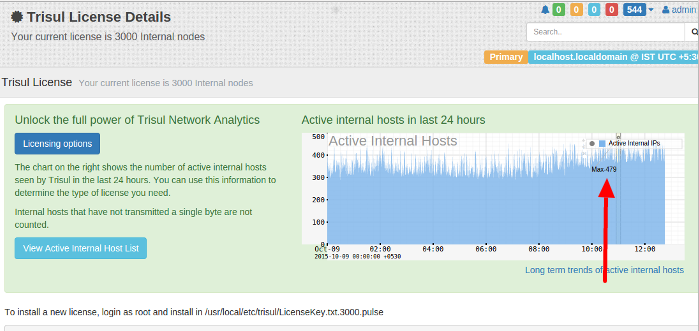
The chart shows the active internal hosts in the past 24 hours. Click on “Long Term Trends” to see a longer time window
2.11.3 Machine ID
Once you have decided which license type suits you, you need to get the Trisul Machine ID that uniquely identifies the server or VM on which you are running Trisul.
Getting the Machine ID
Getting the machine-id from the Admin UI
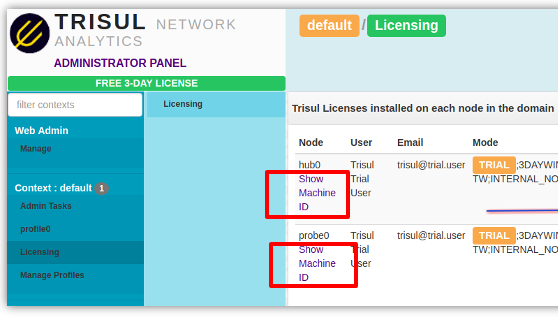
Click on the machine ID link against each node to get the machineID as shown below
Showing the Upload button used to install new license files
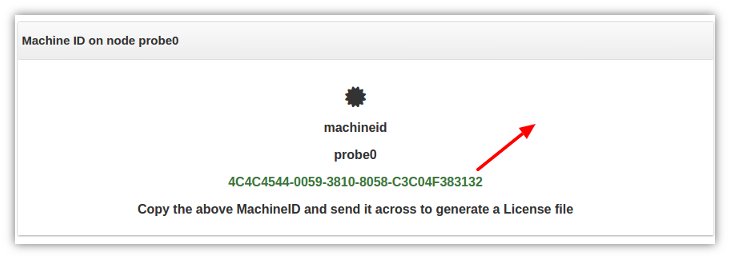
Alternate method: get Machine ID using command line
Using this alternate method to get the machine ID. Type the following command as send us its output.
sudo trisul --machineid
The string looks like this :
[root@localhost ~]# trisul --machineid
4087ACCD-4B0B-DE11-833A-00248CB93BDE
[root@localhost ~]#
2.11.4 Installing the License.xyz.txt file
A new license file is typically named License.{emailid}.txt You need a License file for each Hub and Probe node
Install using Web Interface
This is the recommended method suitable for most deployments. You just have to upload the new license to the Hubs and Probe nodes using the License page
On the Licensing page you can click on the Upload Button shown in the image below to select the new License file and upload it.
Showing the Upload button used to install new license files
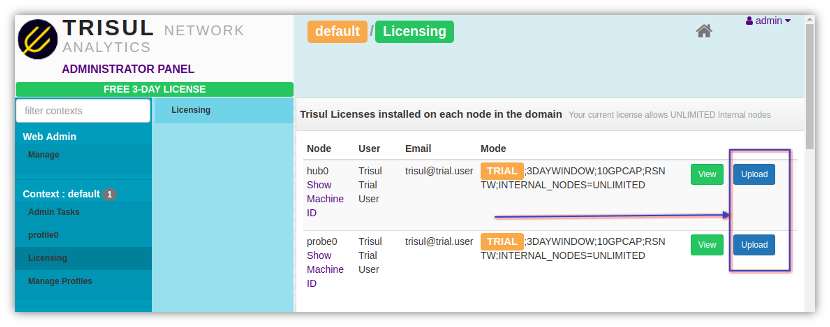
Alternate method: Install new licenses using the Command Line
The following alternate method places the new License files directly in the correct directories. You can use this method if the User Interface is not suitable for you. For example : when you want automatic deployment of license files.
Install license on Trisul Probe node
- Put the new license file in
/usr/local/etc/trisul-probe-
Change the name of the new file to
LicenseKey.txtOR -
Edit the LicenseFile parameter in trisulProbeConfig.xml to point to the new file. The
trisulProbeConfig.xmlfile is a per-context config file found under/usr/local/etc/trisul-probe/domain0/probe0/context0directory.
-
Change the name of the new file to
Install license on Trisul Hub node
- Put the new license file in
/usr/local/etc/trisul-hub-
Change the name of the new file to
LicenseKey.txtOR -
Edit the LicenseFile parameter in trisulHubConfig.xml to point to the new file. The
trisulHubConfig.xmlfile is a per-context file found under/usr/local/etc/trisul-hub/domain0/hub0/contextXYZdirectory.
-
Change the name of the new file to
Restart Trisul Hub and Probe node
Please restart both hub and probe node to take effect
2.11.5 View the License file in effect
The current license file is displayed as shown in the screenshot above.
2.11.6 Moving an existing License to new hardware
If you move any Trisul node (Probe or Hub) to a new machine or VM, send us the new machineid and we will reissue the License.