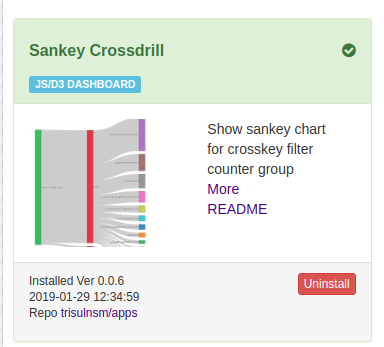6.2. Custom counter groups
Trisul ships with 40-50 counter groups. Often users want some special type of metering for their environment. Trisul lets you build your own advanced traffic metering on top of the existing counter groups. The following types of custom counter groups are supported.
- Filtered Counter Group
-
Meter only a subset of an existing counter group by applying a filter
Example : A counter group called “Web Hosts” that only counts HTTP and HTTPS traffic. The parent group is “Hosts” and the filter is “Apps 80(http) and 443(https)”
- Keyset counter group
-
Meter groups of keys rather than individual keys from a host group
Example : A new counter group called My apps which extends the Apps counter group. Then specificy groups of ports {4569,5060,3000-4000} as VoIP, {80,443} as Web, {pop3,imaps} as Email. These groups are called keysets. Similarly you can count groups of IPs as Web Servers, Workstations, VOIP Phones by specifying those groups from the Hosts counter group.
- Stat based counter group
-
Count only keys that whose values match a mathematical value
Example : A new counter group called Scanners, which extends the Hosts counter group but only when the meter Security Alerts is more than 0.
- Rule based counter group
-
Specify arbitrary rules matching your business needs
Example : A new counter group called Corporate apps which extends the Apps counter group. Then adds these rules CCTV Cameras – if Port = 80 and subnet = 10.2.2.0/24. You can chain any number of rules to build your custom metering.
- Cross Keys counter group
-
Cross product of two or three counter groups
Example : A new counter group called Traffic Flows which is cross product of two counter groups Internal Hosts X External Hosts. The keys in this new counter group with be a combination of both. Another example is Geo Flows which is a cross product of three counter groups Internal Hosts X Country X External Hosts
- Cardinality counting
-
Count uniques X of Y
Cardinality counters are not a new counter group. You can add up to two cardinality meters to any counter group. For example : You can add to the Hosts counter group a meter for tracking Unique Apps This allows you to track for every host a new metric called unique apps
6.2.1 Filtered counter groups
A cross-product counter group.
Meter a subset of a group that matches a set of keys from another group.
Uses
Filtered counter group are invaluable in setting up cross-group counters.
Some examples :
| Users of Youtube | All IPs connecting to known YouTube IPs can be monitored separately |
| HTTP Hosts | Parent = Hosts, Filter = Apps (Keys = http) |
| China Ukraine Hosts | Parent = Hosts, Filter = Country (Keys = cn,ua) |
| Server Apps | Parent = Apps, Filter = Hosts (Key = 10.10.1.18) |
Create new filtered counter groups
- Click the button “New Filtered Counter Group”
- You will be redirected to a page with following fields
| Field Name | Description |
|---|---|
| Counter Group Name | Counter Group name |
| Description | Descriptiom about the counter group |
| Parent Group | Choose parent counter group from the drop down list |
| Filter Group | |
| Key List | Comma separated list of keys/ranges: Port-80, 192.168.1.2, Port-5000~Port-8000, 192.168.1.1~192.168.1.255 |
| Inverse Key List |
Custom group
For more advanced custom counters you can use the LUA API to measure any subset of metrics
6.2.2 Keyset counter groups
A new counter group that aggregates sets of keys from a host counter group. Essentially monitors a “group of keys” as a single key.
Use cases
| New Counter Group | Host Group | Key sets |
|---|---|---|
| MyApp groups | CG Apps | Ports 80,445,8080 = WEB Ports 3000-4000 = VoIP Ports 18001,18002,19001 = TRADING p. ..build other business groupings |
| MyServer Group A | CG Hosts | IPs 10.1.17.1,10.1.18.1 = GATEWAYS IPs 10.1.17.40 to 50 = MANAGEMENT IPs 10.1.19.1 to 255 = HR ..build other business groupings |
Multiple constraints
If you want to create multiple constraints then consider Rule Set Counter Groups
Creating a Keyset Counter Group
Important Restart Trisul for the new counter group to take effect
Create new keyset
Directions to Create new keyset counter groups
- The list of keyset counter groups will appear
- Click the option found at the bottom section Add new Keyset Counter Group
- You will be redirected to a page with following fields
| Field Name | Description |
|---|---|
| Keyset Counter Group Name | |
| Description | |
| Parent Group |
On successful creation , you will be redirected to the List of keyset counter groups
- Click the Edit Keys to edit keysets for counter group
- You will be redirected to a page with following fields
| Field Name | Description |
|---|---|
| Keyset Key | Key name in new key set counter group |
| Keys | Key names from parent counter group,You can add multiple keys separated by comma Key ranges using ~ (eg Port3000~Port-14000) or (10.0.1.0~10.0.1.255) |
6.2.3 Stat based counter groups
A new counter group consisting of items based on an observed meter value.
Usage
Creates a subset of a parent group consisting only of items who meet a certain meter criteria.
Examples :
| Internal hosts only | Subset of hosts | When Hosts meter “Homenet” > 0 |
| Under the radar hosts | Subset of hosts | When Hosts meter “Total” < 2000 (hosts who only xmit or recv < 2K bytes in an interval ) |
Creating new Meter Value Counter Group
- The list of Configure Statval Counter Groups will appear
- Click the option found at the bottom section New Counter Group Statval
- You will be redirected to a page with following fields
| Field Name | Description |
|---|---|
| Counter Group Name | The Counter Group statval Name |
| Description | Description about counter group statval |
| Parent Counter Group | |
| Stat ID | |
| Operator | |
| Stat Val | Example : 8Mbps, 2000, 6Kbps (default units is bytes/sec) |
6.2.4 Rule Based counter groups
A rule based counter group allows you the maximum flexibility to custom-meter your network traffic.
It works like this :
- Derive from a parent group such as hosts / applications / macs
- Specify a chain of rules in Trisul Filter Format
- The first rule that matches determines the meter key
- If no rule matches the key falls through to the parent counter group
An example : Corporate applications
You are a network admin in an enterprise and wish to meter traffic in terms of your applications.
Here are your requirements.
| This kind of traffic | Should be metered as |
|---|---|
| Ports 80 on IPs 10.10.17.20, 21, 22 | HR-Attendance |
| Ports 3000-9000 on IP 10.10.18.35 | Trisul-NSM |
| Ports 8000 on IPs 10.10.18.25 – 45 | Security-Cam |
| All traffic to IP 10.10.19.3 | Exchange-Email |
| All others | Use the default application (eg 80 = HTTP, SSH = 22 etc) |
You would specify the rules as follows
Counter Group Name : ACME APPS
Parent Group : Applications (guid = {})
| No | Rule in Trisul Filter Format | New Key |
|---|---|---|
| Rule 1 | {4CD742B1-C1CA-4708-BE78-0FCA2EB01A86}=0A.0A.11.14,0A.0A.11.15,0A.0A.11.16&{C51B48D4-7876-479e-B0D9-BD9EFF03CE2E}=Port-80 | HR-Attendance |
| Rule 2 | {4CD742B1-C1CA-4708-BE78-0FCA2EB01A86}=0A.0A.12.23&{C51B48D4-7876-479e-B0D9-BD9EFF03CE2E}=Port-3000~Port-8000 | Trisul-NSM |
| Rule 3 | {4CD742B1-C1CA-4708-BE78-0FCA2EB01A86}=10.10.18.25~10.10.18.45&{C51B48D4-7876-479e-B0D9-BD9EFF03CE2E}=Port-8000 | Security-Cams |
| Rule 4 | {4CD742B1-C1CA-4708-BE78-0FCA2EB01A86}=10.10.19.3 | Exchange-Email |
| - | Catch-all | Uses the same application key as the parent group (applications) |
Creating a Rule Based Counter Group
Directions to create a new Rule Based Counter Group
p(autohint hand-o-right info).
Login as Admin → Select Context and profile → Under Custom Counters → Rule Based
- Click the option Create new rule based counter group
This leads you to a page , whose fields are explained below
| FieldName | Description |
|---|---|
| Rule Based Counter Group Name | Name of the counter group |
| Description | Words about the goals of the counter group |
| Parent Group | The parent counter group |
After creation , the user is redirected to a page which lists the available rule based counter groups
Now click the Edit Rules option for the counter group , which leads you o another page , whose fields are as follows
| FieldName | Description |
|---|---|
| Target Key | Name of the target |
| Target Rule | The rule which should be followed |
Specifying a target rule
{4CD742B1-C1CA-4708-BE78-0FCA2EB01A86}=80.79.32.7A&{C51B48D4-7876-479e-B0D9-BD9EFF03CE2E}=p-0050The above rule tracks the activities of the key 80.79.32.7A only for HTTP application
6.2.5 Cardinality counting
Cardinality counters allow you to measure unique hits for keys within a counter group. For example, we can track how many unique IPs did each country see.
By default, Trisul ships with the following three cardinality counters enabled.
| Unique Apps per Host | For each host, track how many unique apps were seen |
| Unique Hosts per Host | For each host, track how many unique hosts (peers) were seen |
| Unique Hosts per App | For each app, track how many unique hosts were seen |
You may add your own cardinality counters to any counter group with the following restriction :
- A maximum of 2 cardinality counters are allowed per counter group.
Creating cardinality counters
Login as Admin → Select Context and profile → Under Custom Counters → Cardinality
- A list of existing counters is displayed
- Click on New Cardinality Counter
- Enter the following three fields
| Host Counter | The counter group whose members you want to attach this counter to |
| Cardinality Counter | The counter group whose uniqueness you want to count |
| Description | Recommended < 16 chars, describing the counter |
Example
If you wanted a cardinality counter to count unique hosts for each country.
- Host Counter Group =
Countryfrom dropdown - Cardinality Counter Group =
Hostsfrom dropdown - Description =
Unique Hosts
Using cardinality counters
Once configured, cardinality counters behave just like other counters. They appear as extra counters in the drop down lists, you can draw charts, trend over time, even set threshold crossing alerts on them.
6.2.6 Cross Key Counter groups
This lets you monitor a cross product of two or three counter groups. This takes advantage of the fact that Trisul is capable of monitoring millions of unique keys for any counter group. By crossing the Applications X Hosts counter group you setup a new counter group with Unique(hosts) x Unique(apps) keys.
Example 1 : Two Groups Host flows
Say you want to see Internal Hosts to External Host traffic flows – you can get this by querying the Flows database using the Explore Flows tool, but this is impractical for large deployments which can have billions of flows. To solve this we setup a Cross Key Counter group of Internal Host x External Hosts
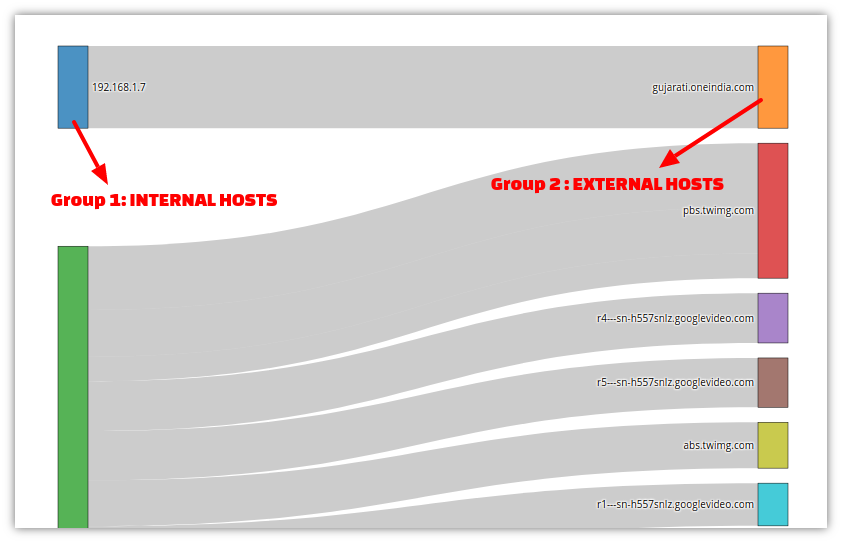
Using the normal Retro Counters tool you can see the composite keys
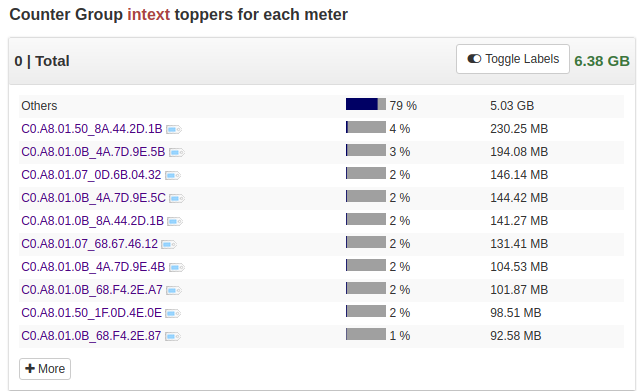
Example 2 : Three Groups Hosts App flows
You can cross 3 groups as well. Here we setup a new Cross Keys counter group with Internal Hosts X Applications X External Hosts
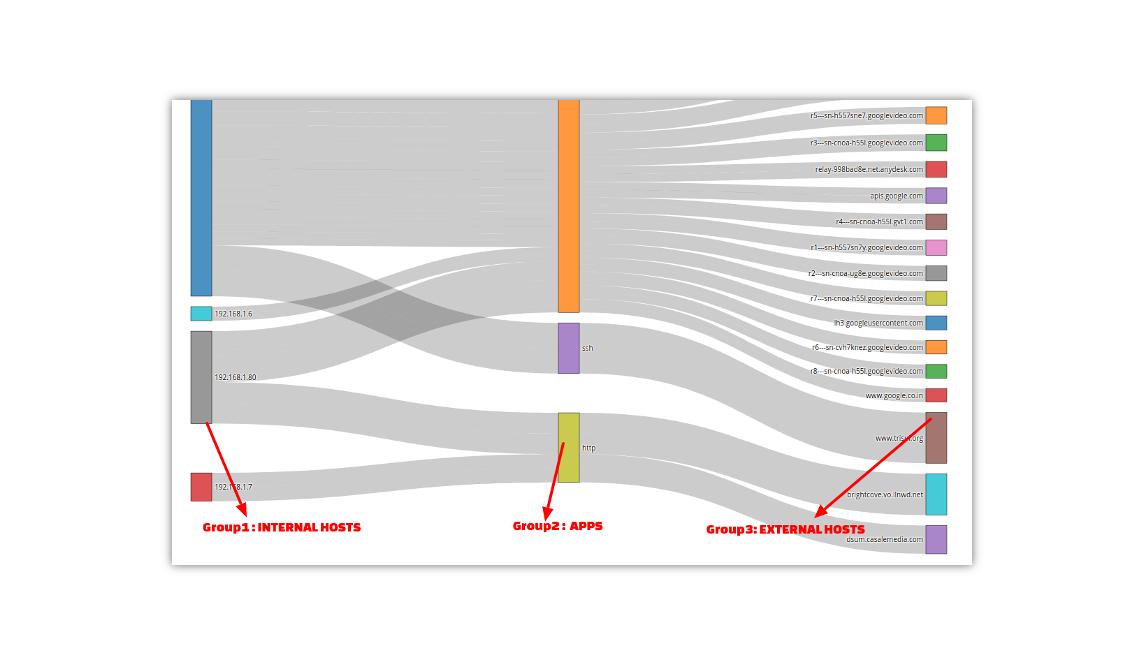
Creating a Cross Key counter group
- Click the option New Crosskey Counter Group
This leads you to a form with these five fields.
| FieldName | Description |
|---|---|
| Counter Group Name | Name of the counter group |
| Description | Description of the group |
| Parent Group | The parent counter group G1 |
| Crosskey Group | The first cross product counter group group with the parent group G1 x G2 |
| Crosskey Group 2 | The optional second cross product G1 x G2 x G3 |
After creation , the user is redirected to a page which lists the newly created group.
Viewing
Once created , the new Cross Key counter group is just like any other group.
The cross key counter group is intended for visualizing relationships as Flows. You can use the Sankey Crosskey Trisul APP to visualize the cross key counter group.