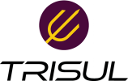User Tools
tips:paloalto
Differences
This shows you the differences between two versions of the page.
| Both sides previous revision Previous revision Next revision | Previous revision | ||
|
tips:paloalto [2019/11/01 11:41] veera [Using Palo Alto User-ID and App-ID in Netflow analytics] |
tips:paloalto [2019/11/01 12:55] (current) veera [NAT issues] |
||
|---|---|---|---|
| Line 8: | Line 8: | ||
| These two fields really turbo charge your visibility and investigation capabilities. This article explains how to leverage these in Trisul Network Analytics. | These two fields really turbo charge your visibility and investigation capabilities. This article explains how to leverage these in Trisul Network Analytics. | ||
| - | - monitoring overall traffic of Users and Apps | + | * monitoring overall traffic of Users and Apps |
| - | - searching individual flows for a particular User or App at flow level | + | * searching individual flows for a particular User or App at flow level |
| - | - aggregate statistics of a particular User or App. | + | * aggregate statistics of a particular User or App. |
| - | ===== Counter Groups ===== | + | ===== Monitor overall traffic ===== |
| - | Trisul automatically creates two counter groups called User-ID and App-ID. These meter the traffic statistics continuously of these groups in the overall network. | + | ==== New Counter Groups : User-ID and App-ID ==== |
| - | The metrics within the User-ID and App-ID counter groups are. | + | Trisul automatically creates two counter groups called User-ID and App-ID. These meter the following metrics at the global level. |
| + | ^meter^description^ | ||
| + | |Total traffic|Total traffic bandwidth used by a User or App| | ||
| + | |Download traffic| Download bandwidth used by per User/App. The Download direction is metered when the flow source IP is an external IP address and the destination-IP is internal. Internal IPs belong to the Home Network configured in Trisul| | ||
| + | |Upload traffic| per-User bandwidth out of home network to external| | ||
| + | |Internal traffic| per-User bandwidth where both the source and destination are inside the home network| | ||
| + | |Transit traffic| where both source and destination are outside the home network. You will typically not find data here in normal enterprise environments| | ||
| + | |Flows| Total number of flows active per user/app | | ||
| + | To view these metrics | ||
| + | * **Use Retro Analysis** : Select //Retro > Retro Counters// then select a time frame, then select User-ID from the list of counters shown on the right side. You can see the top items for each metric. | ||
| + | * **Create dashboards** : Customize > UI >Dashboards > Create a new dashboard. Give it a name. Then Press the + button to add a new module. Clone "Current Top Hosts" of type "current toppers in a list". Then edit to module to change to User-ID and Metric 0. | ||
| + | |||
| + | The retro analysis screen looks like below. | ||
| + | |||
| + | {{:tips:retro.png?600|}} | ||
| + | |||
| + | The Retro Analysis tools show you the Top-N, Bottom-N, Topper Trend over time, and Pie chart views. The following chart shows you toppers over time. | ||
| + | |||
| + | {{:tips:retro2.png?600|}} | ||
| + | |||
| + | |||
| + | ==== NAT issues ==== | ||
| + | |||
| + | The default behaviour is to show the Internal and External IP addresses. The NAT is hidden from Trisul , if you wish to see the NAT'd firewall address set the following parameter to FALSE in the [[https://www.trisul.org/docs/ref/netflow-config.html|Netflow configuration file]] | ||
| + | |||
| + | <code> | ||
| + | <UsePostNATAddresses>False</UsePostNATAddresses> | ||
| + | |||
| + | </code> | ||
| + | |||
| + | |||
| + | ==== Query by user-id and app-id ==== | ||
| + | |||
| + | The next step is to create a [[https://www.trisul.org/docs/ug/tools/flow_tagger.html|flow tagger]] that adds the User-ID and App-ID to every flow stored in Trisul. | ||
| + | |||
| + | Login as admin, then go to profile0 > Flow Taggers > Create a new Flow Tagger. Then create an AUTO:userid flow tagger (see docs) to add the User-ID counter group keys to the flow. Use a Tagger Group of ''user'' as shown below | ||
| + | |||
| + | {{:tips:flow-tag-create.png?400|}} | ||
| + | |||
| + | Do the same for App-ID. Now restart Trisul. From this point every flow will be tagged by the User-ID and App-ID. | ||
| + | |||
| + | === Query flows === | ||
| + | |||
| + | |||
| + | //From Tools > Explore Flows// | ||
| + | Use the syntax ''tag=[user]red\mike'' to query for flows from user ''red\mike'' | ||
| + | or ''tag=[app]whatsapp-base'' to query whatsapp flows. | ||
| + | |||
| + | You can see the flow tags. | ||
| + | {{:tips:flowtag1.png?400|}} | ||
| + | |||
| + | |||
| + | |||
| + | === Aggregate flows === | ||
| + | |||
| + | //From Tools > Aggregate Flows// | ||
| + | Use ''tag=[user]red\mike'' to aggregate for flows from user ''red\mike'' | ||
| + | |||
| + | This shows top IPs, top Applications, and other aggregated information for the user. A complete picture. | ||
| + | |||
| + | A sample is shown below. | ||
| + | |||
| + | {{:tips:aggflows1.png?400|}} | ||
| + | |||
| + | ==== Conclusion ==== | ||
| + | |||
| + | User-ID and App-ID attributes open up very powerful possibilities for visibility and investigation. Using the flexible tools offered by the Trisul platform you can customize in a variety of ways. Other tools you can use are "Filtered Counter Groups" if you want to zoom in on a particular user or app, "Cross keys" to monitor User App dataflows, "Flow Trackers" to zoom in on top flows from a particular user, etc. The scripting API also offers unlimited ways to craft your own tooling. | ||
| - | NAT issues | ||
| - | Create flow tags | ||
| - | Create dashboards | ||
| - | Query by user-id and app-id | ||
| - | Aggregate flows | ||
| - | Crosskeys | ||
tips/paloalto.1572608494.txt.gz · Last modified: 2019/11/01 11:41 by veera
Page Tools
Except where otherwise noted, content on this wiki is licensed under the following license: CC Attribution-Share Alike 4.0 International