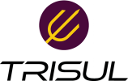User Tools
Trace:
ids:snort
Differences
This shows you the differences between two versions of the page.
| Both sides previous revision Previous revision Next revision | Previous revision | ||
|
ids:snort [2018/05/03 09:00] veera |
ids:snort [2018/05/03 09:12] (current) veera [Start snort and view analytics in TrisulNSM] |
||
|---|---|---|---|
| Line 44: | Line 44: | ||
| Open snort.conf and copy the lines from rules/emerging.conf into snort.conf and comment out the old snort.conf rules. | Open snort.conf and copy the lines from rules/emerging.conf into snort.conf and comment out the old snort.conf rules. | ||
| - | Next specify a HOMENET, otherwise many ET rules wont load | + | This is a bit of a chore, but you only do this once. |
| + | ==== Specify a HOMENET ==== | ||
| + | |||
| + | |||
| + | If you dont do this, you will find out soon enough. Many ET rules wont load | ||
| Example: | Example: | ||
| Line 53: | Line 57: | ||
| + | ===== Configure Oinkmaster ===== | ||
| + | |||
| + | Oinkmaster will keep the rules updated. | ||
| + | |||
| + | Open /etc/oinkmaster.conf and add the ET (or ET-Pro) rule path using the ''url'' directive | ||
| + | |||
| + | <code> | ||
| + | |||
| + | # EMERGING THREATS COMMUNITY | ||
| + | url = https://rules.emergingthreats.net/open/snort-2.9.0/emerging.rules.tar.gz | ||
| + | |||
| + | </code> | ||
| + | |||
| + | Then you can test it out | ||
| + | |||
| + | <code> | ||
| + | oinkmaster -C /etc/oinkmaster.conf -o /etc/snort/rules | ||
| + | </code> | ||
| + | |||
| + | |||
| + | ==== Make oinkmaster refresh at 2AM every night ==== | ||
| + | |||
| + | The following crontab entry will | ||
| + | - Run at 2:00 AM every night | ||
| + | - Download latest rules and install them correctly | ||
| + | - Send a SIGUSR1 to snort to reload the new rules | ||
| + | |||
| + | |||
| + | Open ''crontab -e'' and add the following line | ||
| + | |||
| + | <code cron> | ||
| + | |||
| + | 0 2 * * * root ( /usr/sbin/oinkmaster -C /etc/oinkmaster.conf -o /etc/snort/rules; sleep 5; kill -USR1 `pidof -s snort` ) | ||
| + | |||
| + | </code> | ||
| + | |||
| + | |||
| + | That is pretty much it. | ||
| + | |||
| + | ===== Start snort and view analytics in TrisulNSM ===== | ||
| + | |||
| + | First stop the old instance of snort | ||
| + | |||
| + | <code> | ||
| + | pkill snort | ||
| + | </code> | ||
| + | |||
| + | |||
| + | Then Login to Trisul as admin/admin ; | ||
| + | * then go to Admin Tasks -> Start/Stop Tasks | ||
| + | * on the selected network adapters -> More Options -> click on "How to start snort?" | ||
| + | * copy paste that into a terminal. | ||
| + | You're all done. | ||
| + | To view analytics in Trisul you can start with the **Real Time Alerts dashboard**. | ||
ids/snort.1525338028.txt.gz · Last modified: 2018/05/03 09:00 by veera
Page Tools
Except where otherwise noted, content on this wiki is licensed under the following license: CC Attribution-Share Alike 4.0 International